고정 헤더 영역
상세 컨텐츠
본문
Posted, as my methodology in the upgrade procedure may help others when trawling the web for help! A little while ago I purchased an Acer Aspire V Nitro laptop. One of the first things I usually do, is conduct a clean install to basic Windows. However, with Win10 on the horizon, I waited until it had been released into the wild. My version came with a 60Gb M.2 Sata Boot SSD and a 1Tb Data Drive. With quite a few heavy pieces of software, this 60Gb drive was rather full and it took a bit of juggling to keep it from overflowing. The task ahead then was to upgrade the SSD and perform a clean install of Windows 10.
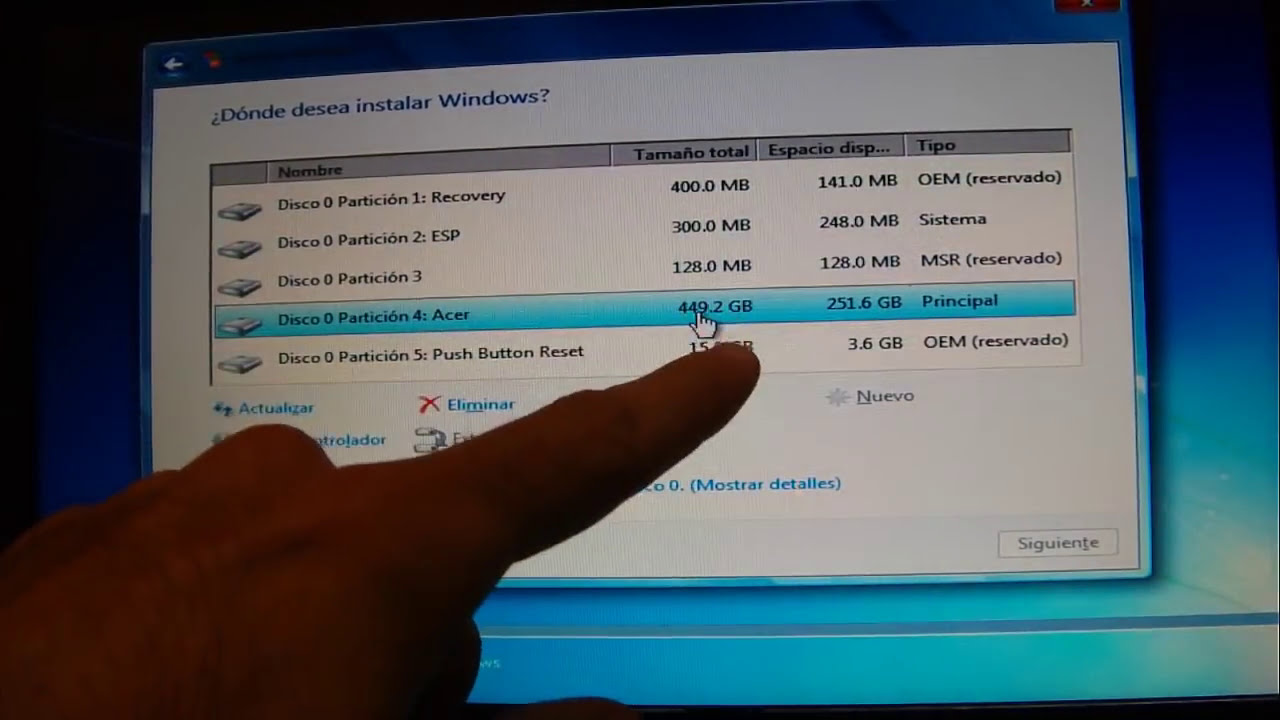
Easier said than done! The drive was formatted with 4 partitions. 1 & 2 were system partitions, 3 was my main primary partition (the C Drive), and the last one was a 14Gb Rescue Partition. As most modern ‘off the shelf’ systems don’t come with rescue or Operating System Media now, these Rescue partitions are initially your only way of recovering windows if you don’t create backups yourself.
The first thing I did was create an image of this physical drive, including all partitions, using. I placed the Image onto my Data drive and created a bootable USB stick so I could reload this image onto my new empty drive after the upgrade.
This sounds complicated but you really just follow the instructions. With that all done, it was time to open the laptop and perform the SSD transplant. There are quite a few walkthroughs and breakdowns on YouTube to assist in this.
The problem is that you don’t just remove a backplate to gain access to all the upgradables – you have to remove the keyboard and its a delicate procedure to avoid damaging it. Anyway, the new larger SSD was installed and keyboard back on. Be careful reattaching the ribbon cables! Booted up using the Macrium USB and I loaded my rescue image onto new drive. Removed the USB and booted up into Windows. My new drive now had loads of unused space but it was not accessible. This was due to it being after the rescue partition.
In order for me to use this space and merge it with my C drive, I needed to move the rescue partition to the end of the drive. I used three different partition tools – all failed. I could move the partition, but windows would not then boot. A few different error messages appeared but the outcome is that the boot procedure is looking at the rescue partition location.
Acer Aspire Clean Install Windows 8
If the partition is moved it fails to boot. Each time I had to restore the working image. My next plan was to just do a clean install on Windows 10, and at the same time wipe all the partitions. I intended to create a restore image, and a backup image, afterwards anyway so the rescue partition wasn’t really necessary – but I needed windows, and more importantly the key! I am going to miss out all the various attempts and problems, ranging from not enough space on the C drive to complete the install, all the way to Windows not accepting the Authentication key (located using ). Here is how to do it 1.
Make sure you have backed up everything on your C drive – it’s gonna be wiped! Complete a factory restore of the device – Don’t worry, you get the option to select ONLY THE DRIVE WITH WINDOWS INSTALLED. After this you will now have enough space to perform the upgrade. When back at factory specs, go to the and download the tool. When the media creation tool is running, select update this PC – IMPORTANT: You will not be doing a clean install at this stage. You have to update first!
After about 20mins you will be on Windows 10, but your C drive partition will be nearly full and you will have yet another system partition on the actual physical drive. And you will still have a load of empty space on the physical drive that you can’t access! Now that windows 10 is on the device, your authentication key is logged with Microsoft. This means that you can now do a clean install!

And at the same time clear all the partitions, giving you access to your full drive capacity. Download the Windows 10 Media Creation tool and this time create a Bootable USB. It’s important to select the version of Windows that you have installed. Reboot to the USB device and follow the instructions.
When you get to the formatting of the drive. You can delete them all except the first partition. After Win 10 installed, You will have a nice big clean C drive and on the physical device, there are just 2 partitions. The EFI System partition and a much bigger, full capacity ‘C drive’ partition. There maybe one or two Chipset drivers that needed installing from the, but most are updated automatically through Microsoft update. Some were actually more recent versions than those posted on the Acer support page. Lastly, I created my rescue media and bootable USB.
I created 2 images, using Macrium again. The first was clean, with only the drivers installed. The second was with all software installed. Hopefully, some of the info posted here may help others in their upgrading / updating of ‘off the shelf’ laptops.
To summarise:. Create Rescue Image. Install new SSD. Load image onto new SSD. Factory Restore.
Upgrade to Win 10. Download Media Creation USB. Do clean Install of Win 10.
Create Rescue Image / Backup. Grab yourself a beer! I saw that option tucked away in the UEFI, but I never looked at it. I presume that you mean a basic windows installation rather than the Acer factory restore. If you want a clean 8.1, and you have the media and licence to do it, then you could just boot up from that disk and during the initial procedure, you will be given the option to wipe the partitions, and install Windows on the entire drive.
If you have not got a disk or a licence, then you will be stuck with the factory restore option and then use a tool like decrapifier to clean out all the rubbish! Thank you this is a very helpful post! I have the same computer with similar specs and I need to do a clean windows 10 install, given that I have already upgraded to Windows 10. Unfortunately I’m not as good with computers as you are, hence would highly appreciate if you could clarify further a few points for me: 1. When you say booted from USB, did you change booting order in BIOS, did you have to change booting mode to Legacy and did you disable secure boot by enabling some kind of password?
Simply enabling boot options in BIOS didn’t do anything to me – now when I hit F12 I do not get boot from menu. When you booted from USB and got to the formatting of drive C menu – you say you deleted all the partitions except the first one – which first? I have 4 partitions on my drive C: EFI System partition (100MB), Acer C (regular, accessible drive space – 45GB), and 2 more Recovery Partitions 450MB and 10GB respectively. Should I delete all except Acer C?
Would the clean windows 10 install then create its own recovery partition so that I will be protected? Or will I be safe with creating only USB recovery stick? Does Dust Defender and Acer CoolBoost still work for you? Thank you very much in advance! Hope you could still answer given that this post is quite old now.
A strange thing happened: when formatting drive C I deleted all system partitions (I had to as leaving even one EFI partition would result in an error message that my drive is NTFS formatted, but needs to be FAT32), Windows 10 installed with ease into drive C. However, now every first start of my PC I get a message “No bootable device found”, second start – Windows boots normally. I have noticed that after the clean install Windows did not create any new partitions on my drive C – there is only one, primary, partition. In BIOS in Boot Menu I now have Windows Boot Manager as the first boot option and changing the boot order to be drive C first does not change things – after PC restart I go to BIOS and see that Windows Boot Manager is again option #1. My assumption is that the problem is with my second SSD (drive D), where I previously had an old Windows 8 version – it seems to me that my PC now boots from the second SSD drive using some old boot partitions, but runs the new Windows 10 version from the first and primary drive C. What did I do wrong? I am ready to do another Windows 10 clean install, but I do not understand where I made a mistake the first time.
I did not change to Legacy mode as it installed perfectly fine in UEFI mode. Why Windows has to boot from second drive D when I was telling it to install into drive C and used a bootable USB with Windows 10 media tool? Please help, any ideas would be highly appreciated. I am trying to avoid opening my laptop again by all means (reattaching those keyboard cables is a pain with my big hands). Maybe as a second option – what if when doing another windows 10 clean install I also delete all the system partitions and Windows folders on second drive D, hoping that this time windows will have to create bootable partitions on main drive C or make it bootable in any other normal way? In any case I wonder why the hell did windows have to use some old system partitions, files from the drive D, when I am telling it to clean install into drive C!!!?? And all the tutorials on youtube say that it is perfectly safe to delete all partitions on drive C.
And I am using the correct bootable USB created with super intelligent windows 10 media tool Pls. Ignore this last paragraph, this is just a cry out of disparity:)).




